If you need to track the Time spent by Assignee in Jira, you may have encountered difficulties in generating accurate reports. The native Jira Workload pie chart gadget may be suitable for your team if your workflow is straightforward and only one assignee handles a specific issue as it aggregates all the time logged on the issue under the current (last) assignee.
However, it does not provide the capability to report on the time logged for a specific period. Therefore, if you want a quick overview of how much time your team logged last week, this might present a challenge.
Furthermore, if multiple team members collaborate on a set of issues, and you want to determine each user’s contribution to the time spent on them, this can be a challenging task, although Jira already records and displays the Work log date, Work log time, and Work log author at the individual issue level, as shown below:
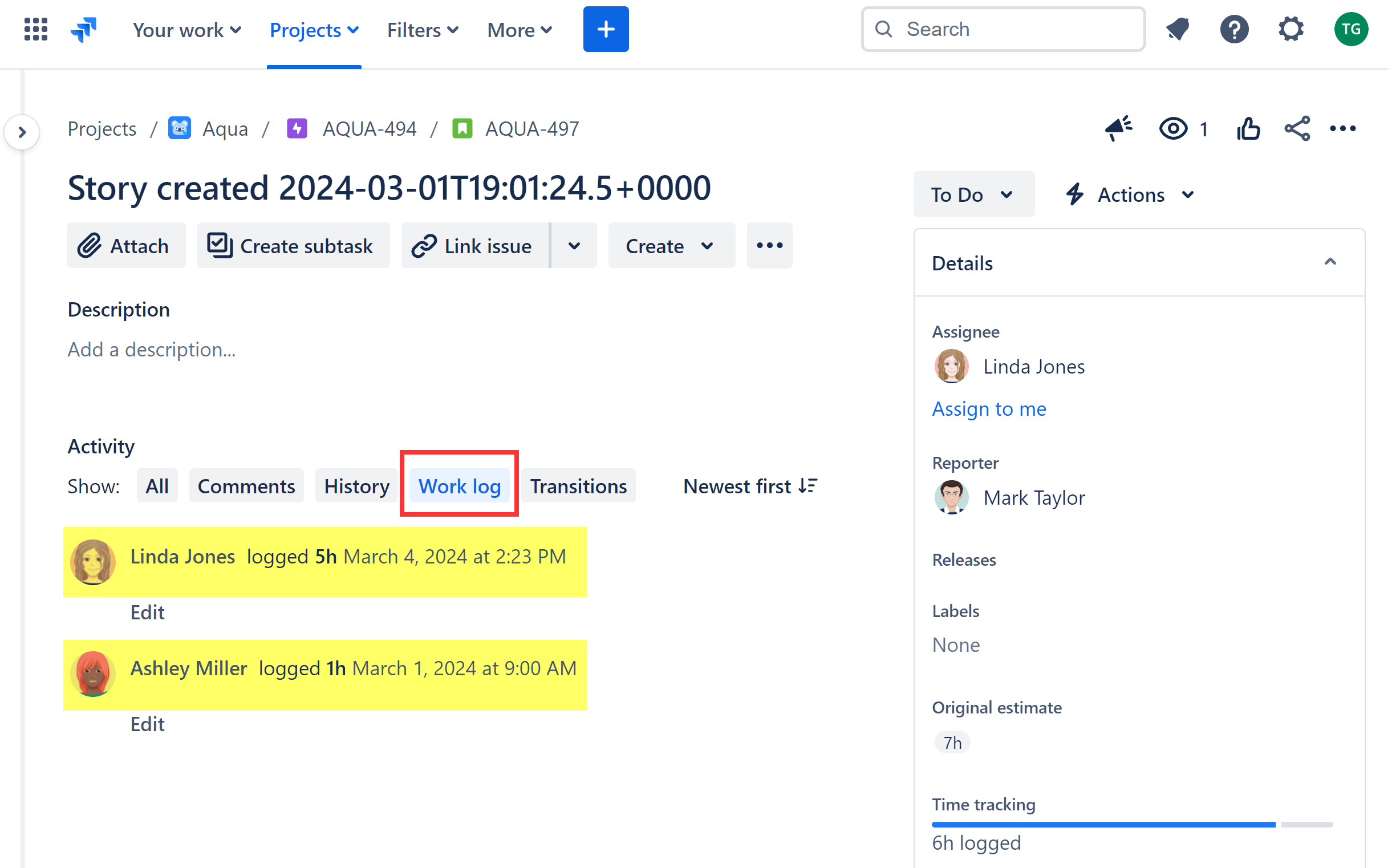
An issue may have multiple Work log dates due to various worklogs from different authors. Consequently, this information is not directly available as a field in Jira when displayed in the Search Navigator. However, it can be used for filtering issues using JQL. In your list, you will see the total time spent on the issue and the current (last) assignee, but not the separate contribution of Work log authors.
A significant drawback for many users is that it is not possible to aggregate Work log data and report on Work log time by Work log author, especially when the Work log author does not match the current (last) assignee. Let’s explore how the native gadgets handle two filtered issues with multiple users logging time:
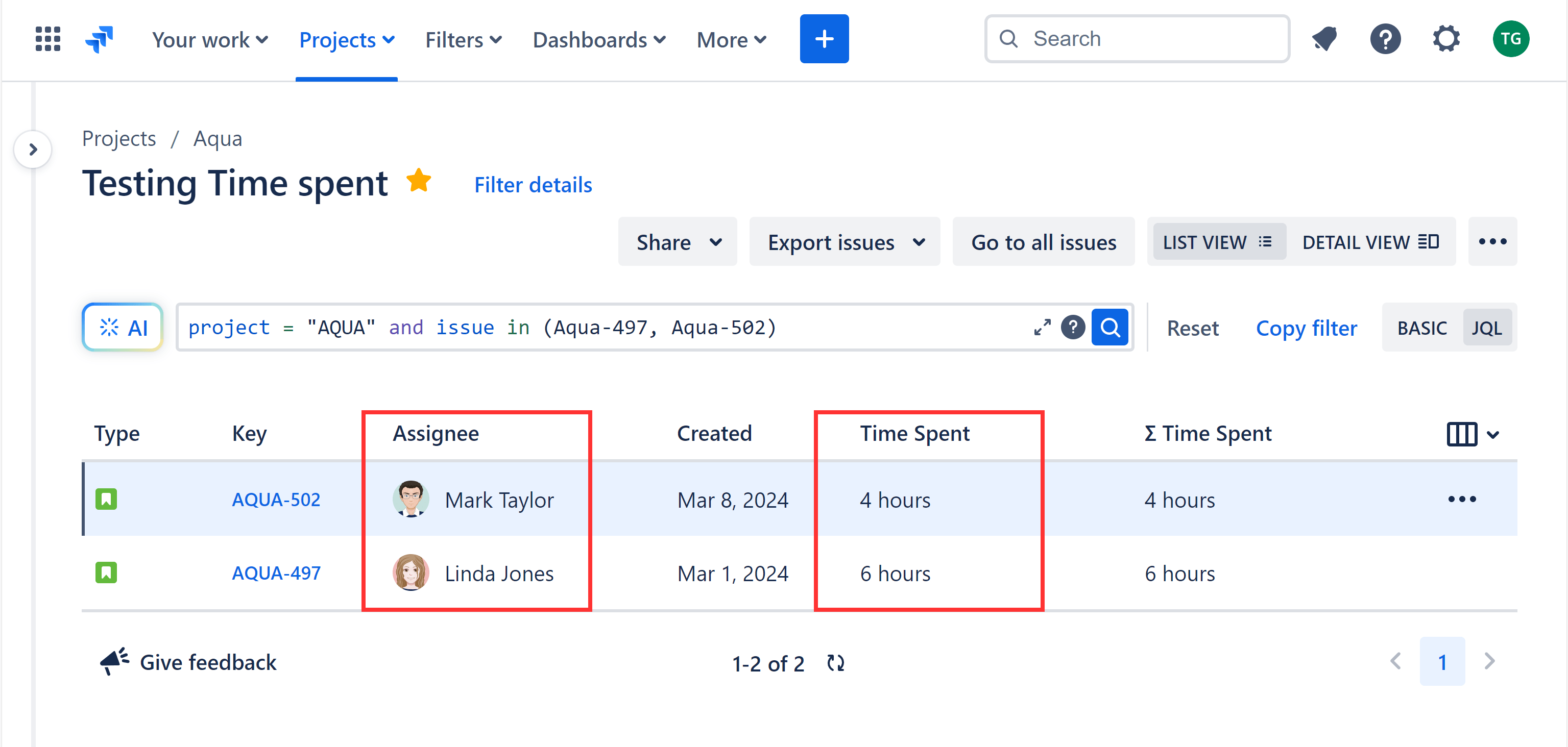
As observed, both the Workload pie chart gadget and the Filter results gadget display identical data for the issues:
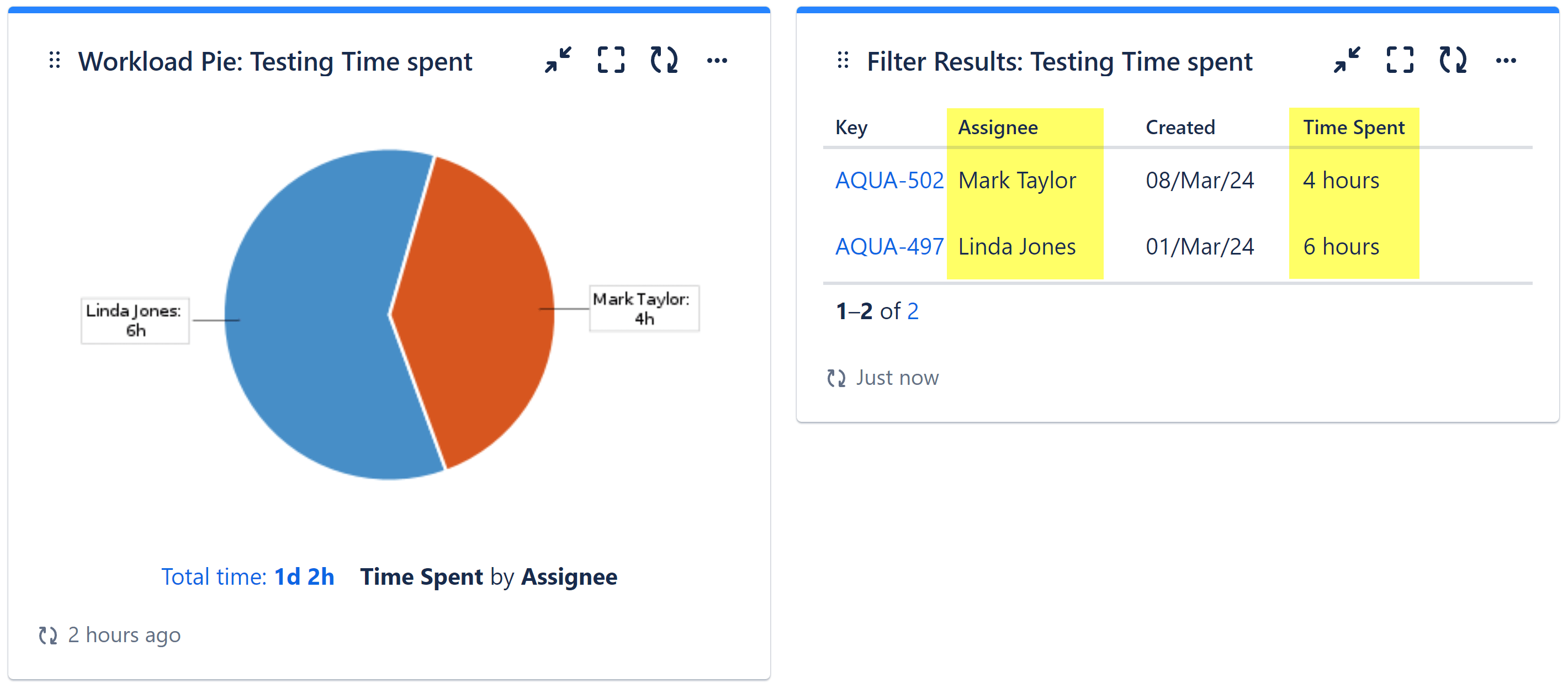
In the Work log section of issue activity, we can examine the actual work logs for our test issues:
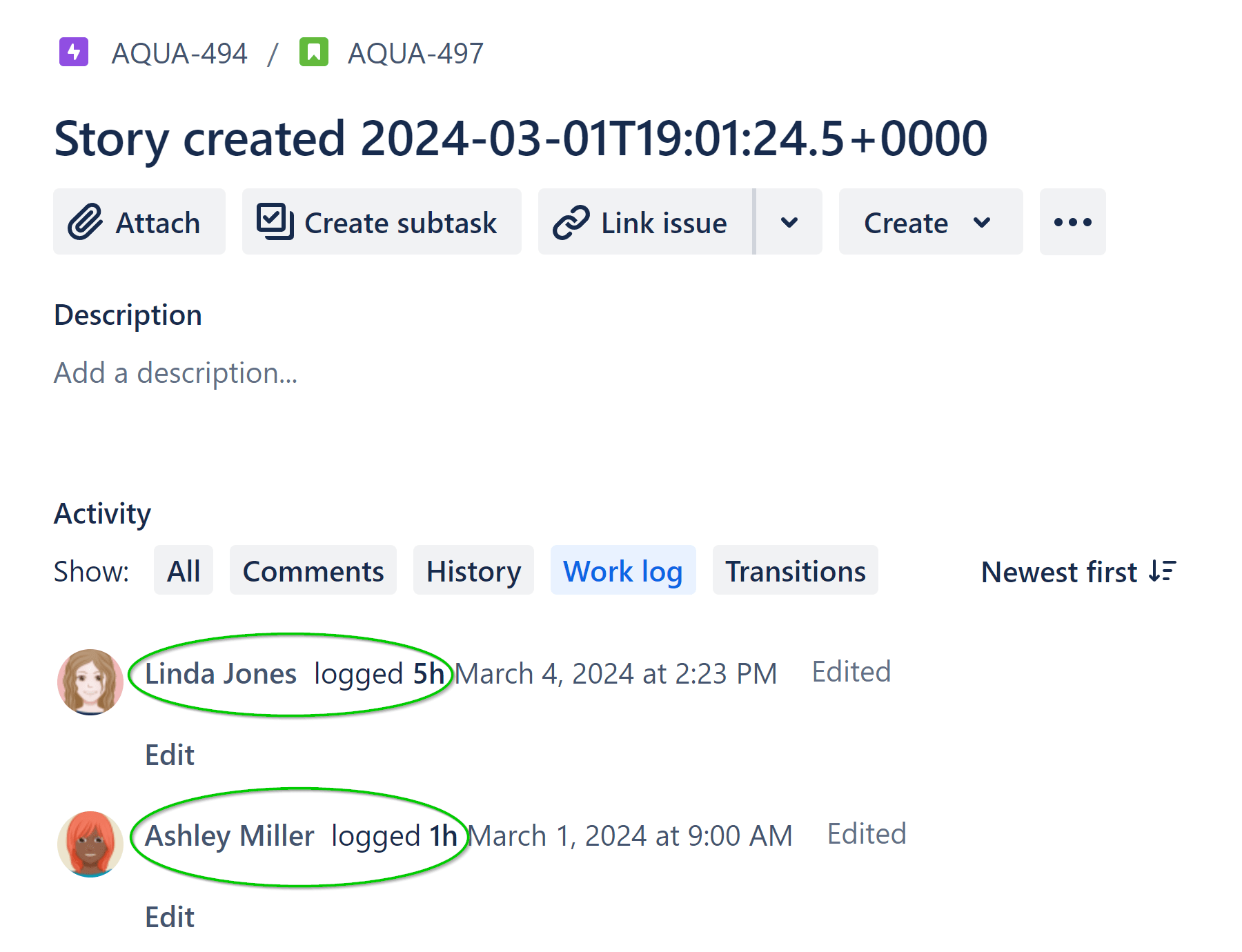
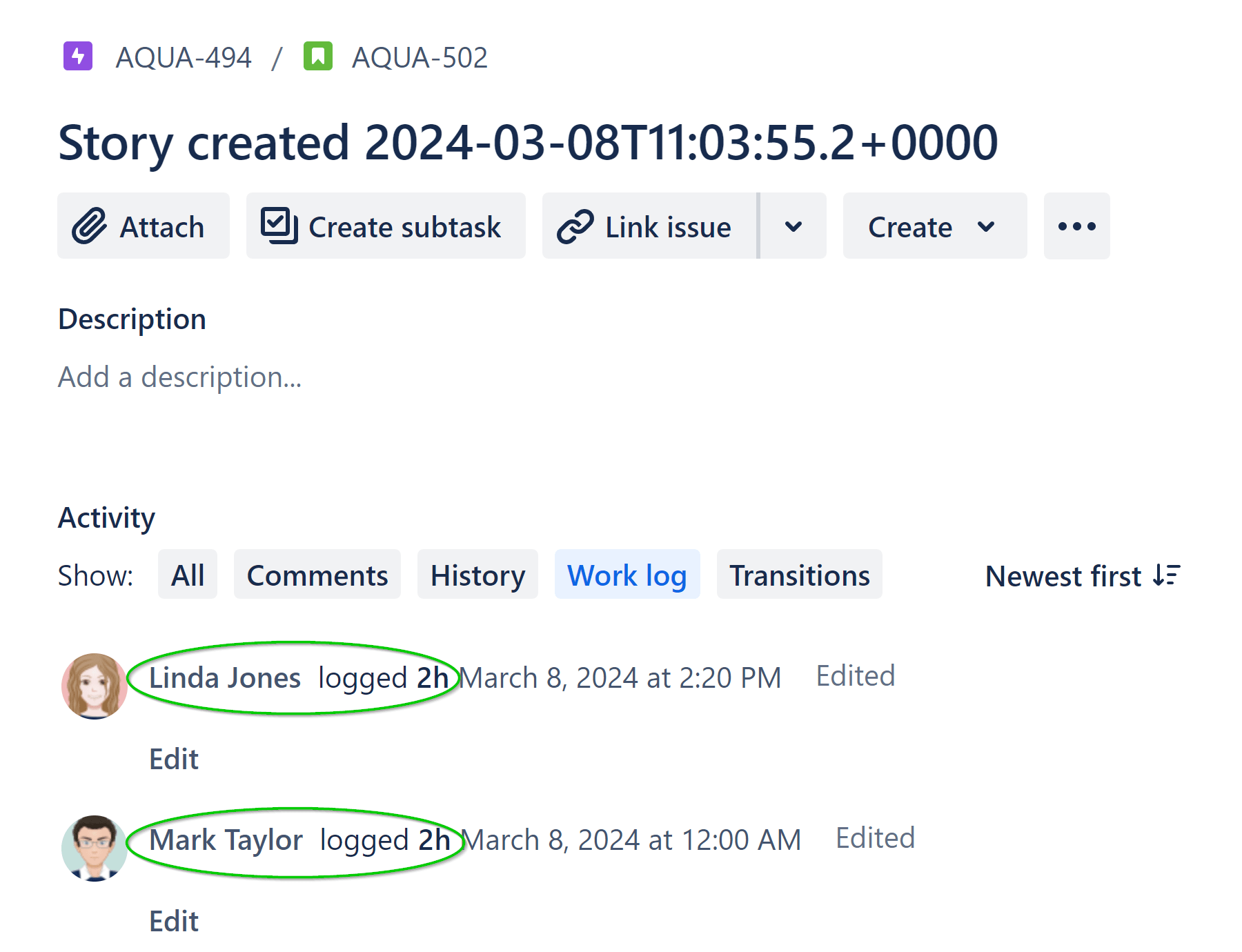
We can see that Ashley’s participation is not visible for issue ‘Aqua-502’ in our report and Mark’s input is not reflected for issue ‘AQUA-497’. This is not the expected outcome for a ‘Time spent by Assignee report’. We had three individuals who worked on these two issues, each logging time as follows:
- Ashley – 1 hour
- Linda – 7 hours
- Mark – 2 hours
Unfortunately, their contributions are not accurately displayed in our pie chart. That is because the Assignee field holds only the last assignee on the issue. Historical assignees can be traced only through the issue-level history. Additionally, users can log time on issues even without being explicitly assigned to them.
Another challenge arises when we need to determine how much time a user (in our case, Ashley, who is not the current assignee) logged during a specific week on these issues. Unfortunately, native Jira reporting options do not provide a straightforward solution for this.
Even if we create a JQL filter based on Work log author and Work log date, the resulting list only shows the issues on which Ashley logged work. Additionally, it displays the total time spent on the issues assigned to the current assignee (Linda), encompassing all time – not just the current week. Consequently, while you’ll obtain a list of issues where Ashley logged time this week, you won’t have a clear indication of the exact time unless you explore the individual issues’ worklog activity.
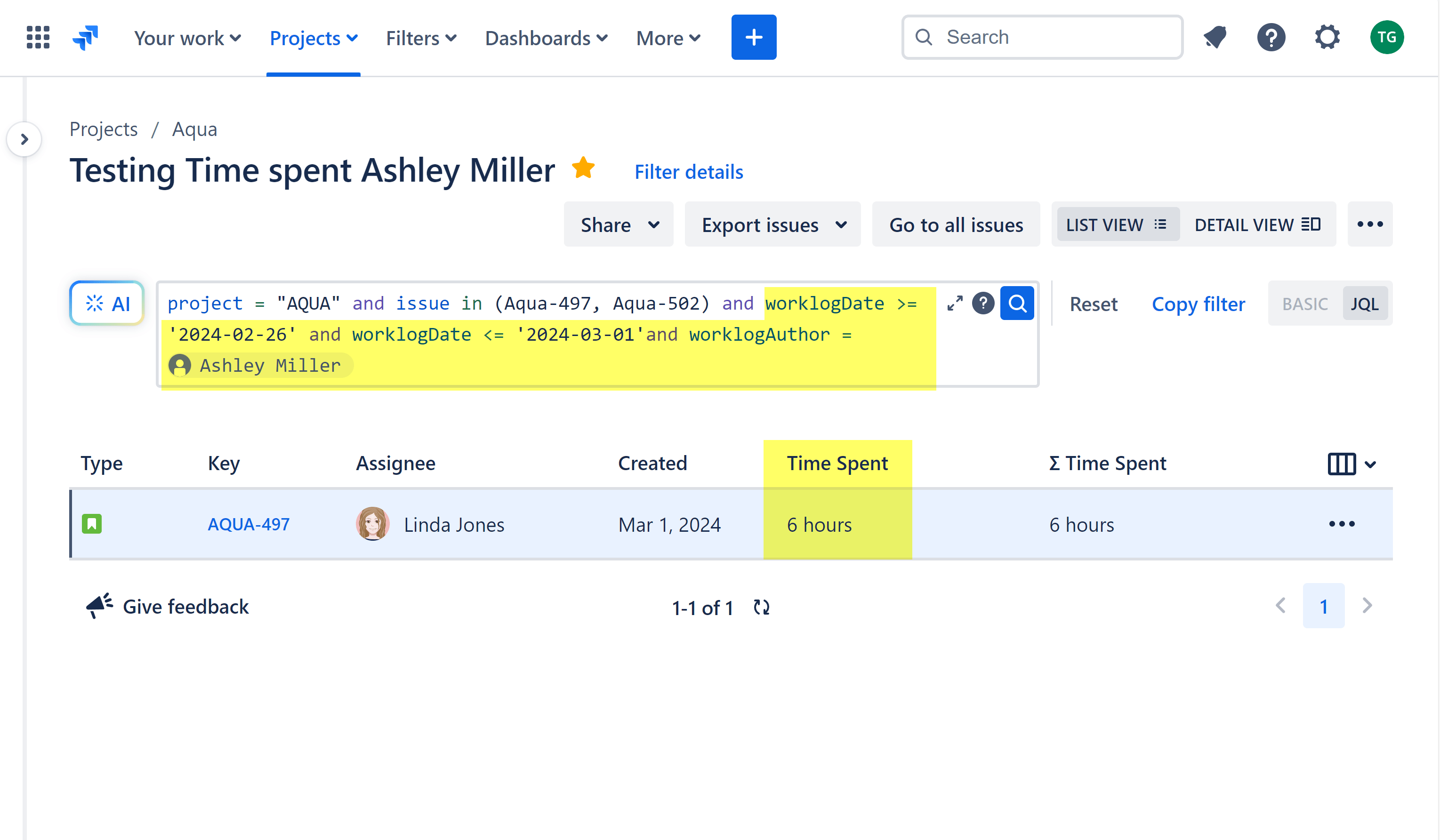
To ensure precise work log analysis, the Pеrformance Objectives app enables you to build your report using existing Jira fields: Work log time, Work log author, and Work logged by date. The advantage is that your Jira instance already holds this data if you log work, allowing you to generate historical reports immediately after installing the app. These fields are dynamically extracted from Jira and are not stored as custom fields within your Jira upon app installation.
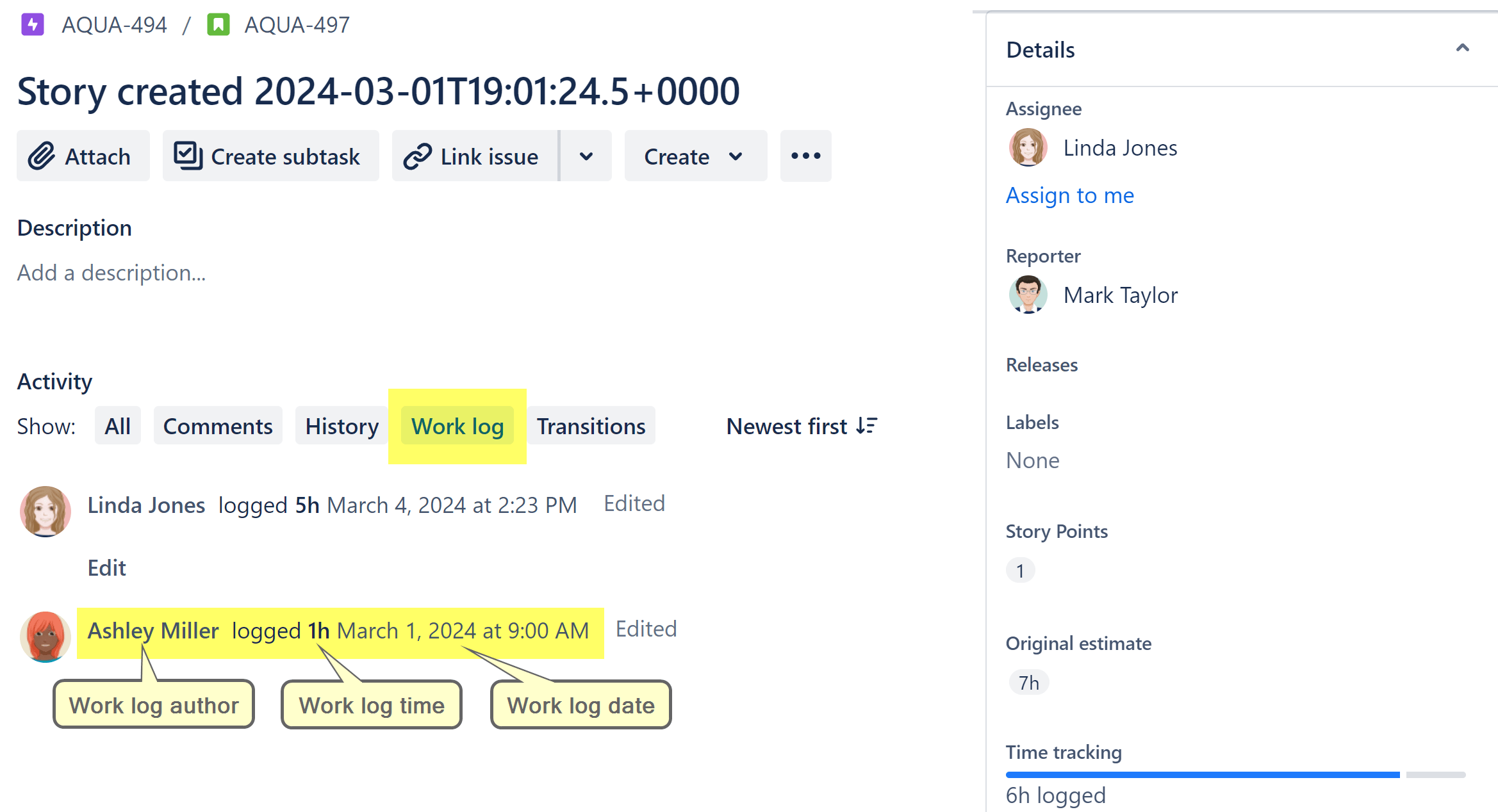
For step-by-step instructions on configuration, please consult our Heat Map Gadget article. Here, you’ll discover why the heat map chart is ideal for tracking work log time in Jira.
Start your 30 days free trial of Performance Objectives: Charts for Jira from Atlassian Marketplace.