Table of Contents
New Feature Launch
If your goal is to duplicate a gadget on the same dashboard to partially reuse its configuration or the filter that sources the data, you can use the “duplicate” feature available in Jira. However, keep in mind that you need to be in Dashboard Edit mode to access this option. Currently, Jira does not support duplicating gadgets across different dashboards natively, which is where our app offers additional functionality.
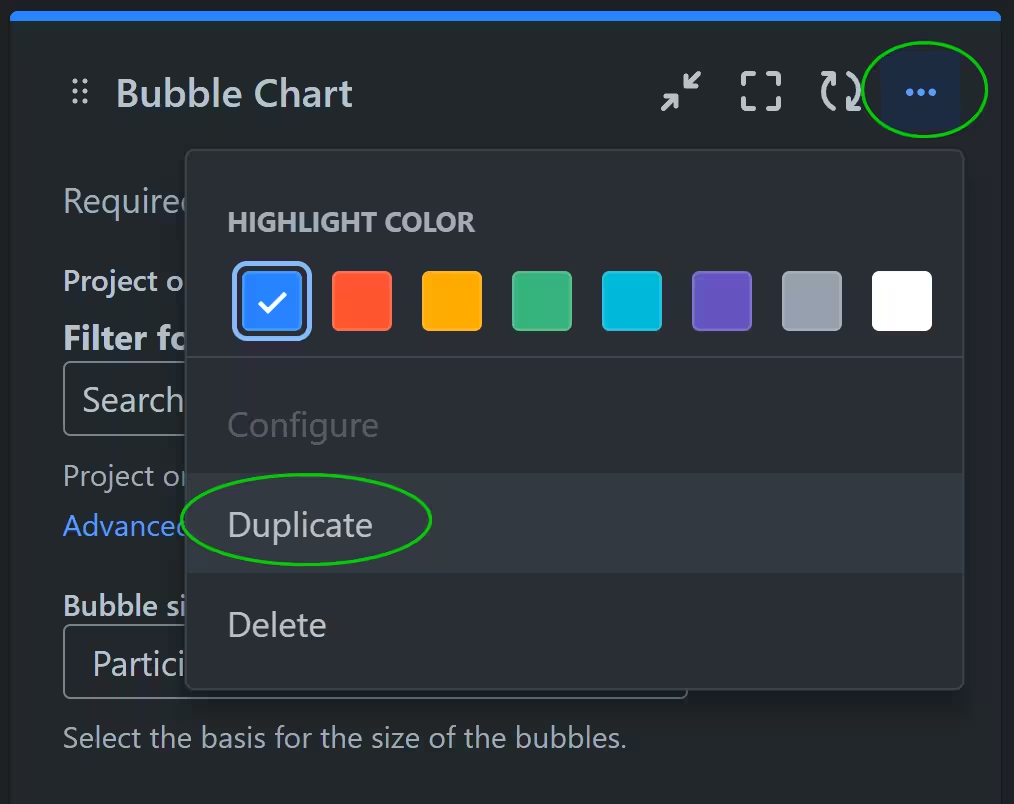
Seamlessly replicate your Performance Objectives app’s charts on various Jira dashboards by our new feature “copy” gadget configuration. What’s more, we provide the capability to export gadgets settings and import them into another Jira instance, a valuable feature for organizations navigating Jira Cloud Migration. This ensures a smooth transition while safeguarding the integrity of your dashboard data.
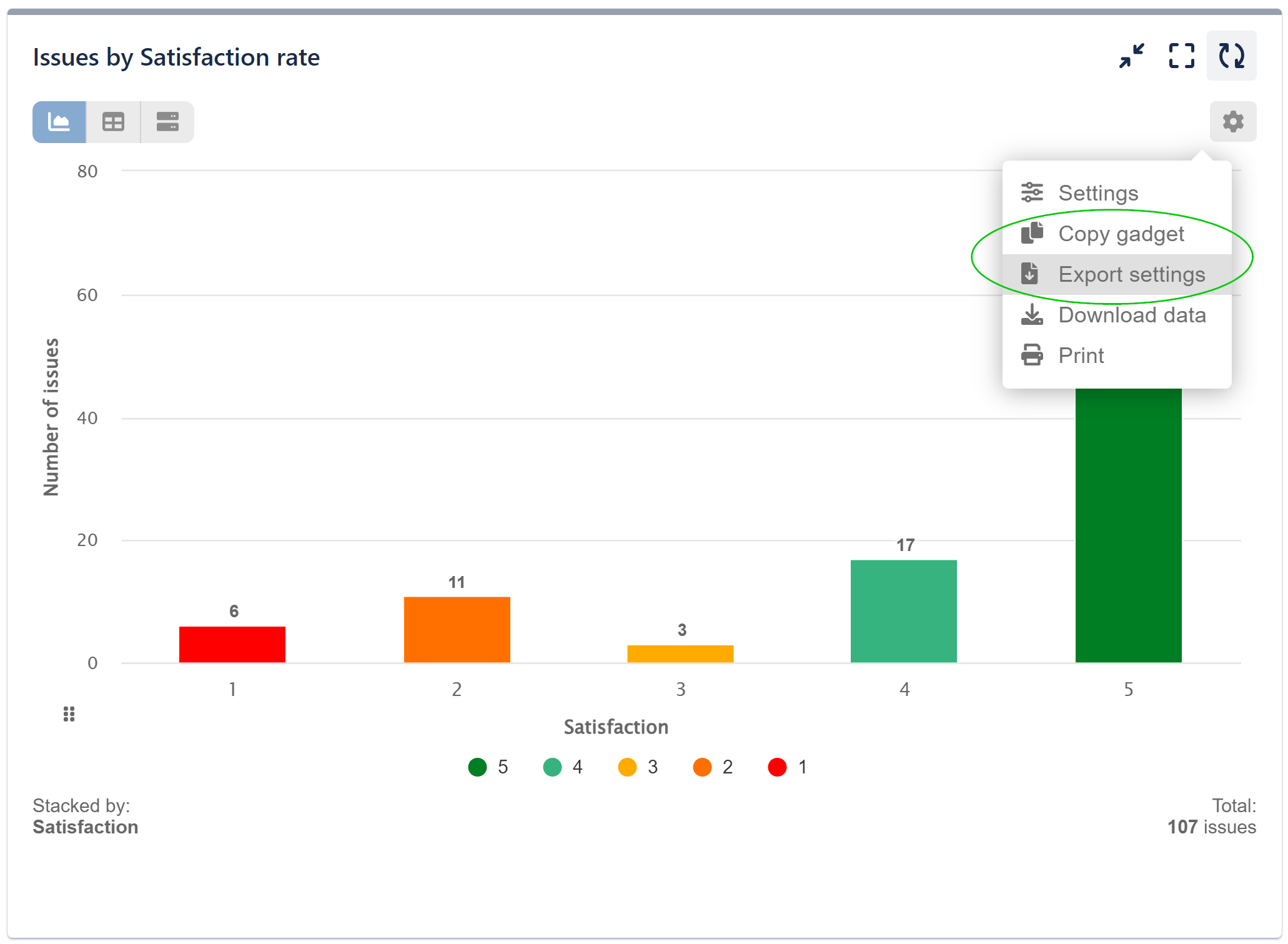
Effortlessly Copy Gadget Configurations Across Jira Dashboards
Regular Jira users can now leverage the “Copy” functionality, enabling them to duplicate and use their favorite and most valuable charts on other dashboards within the same Jira instance that they own or have editing permissions for. This time-saving feature allows users to transfer their charts and maintain their preferred reporting and visualization configurations across different dashboards with ease, eliminating the need to recreate charts from scratch.
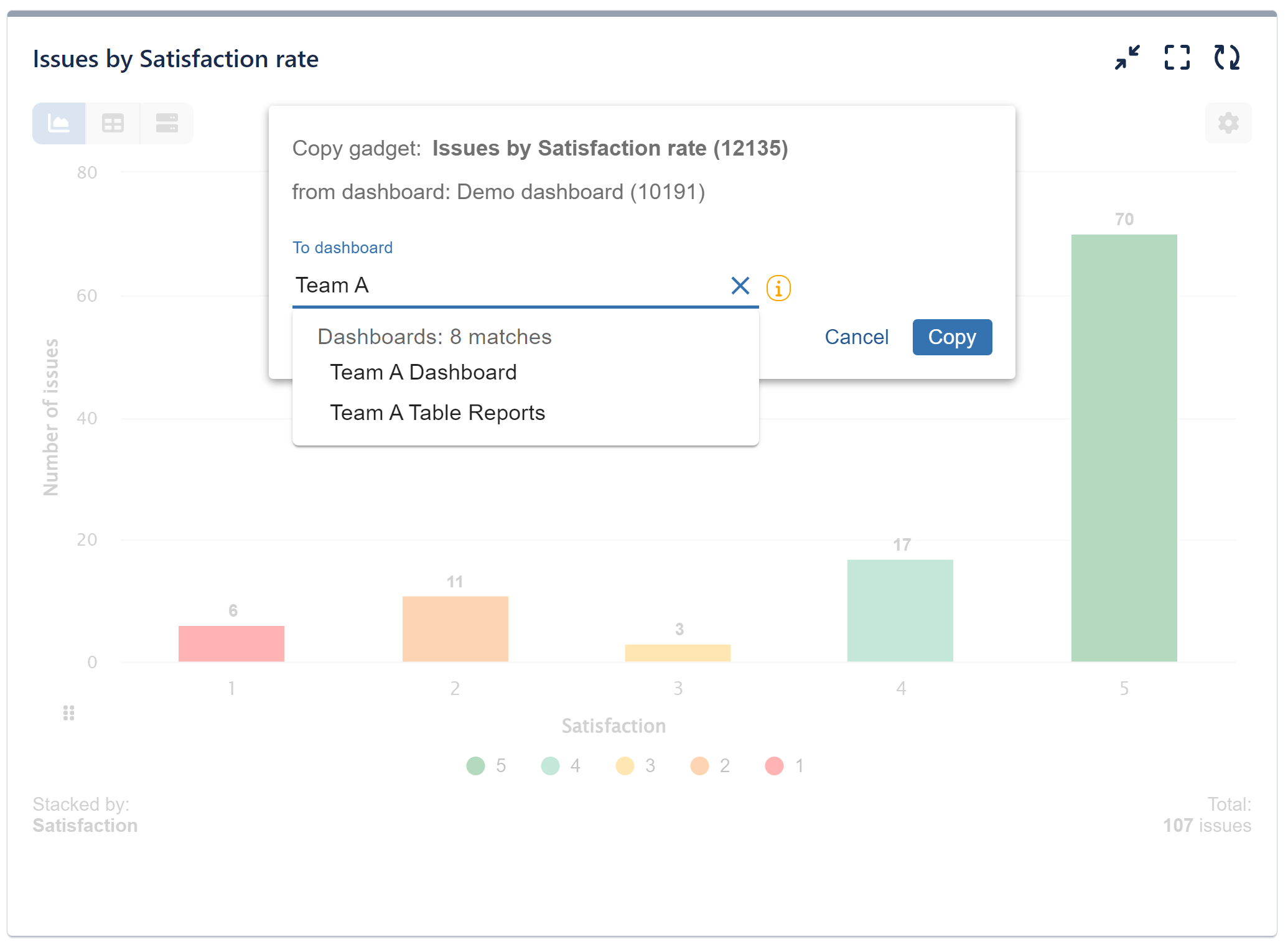
Import and Export Gadgets Across Jira Instances
The Import and Export functionality is accessible to Jira administrators, allowing them to migrate gadget configurations between instances hosted on different Jira platforms.
To access this feature, navigate to the Admin Settings or go to the Main Navigation Bar > Apps > Performance Objectives: Charts for Jira app > Advanced settings.
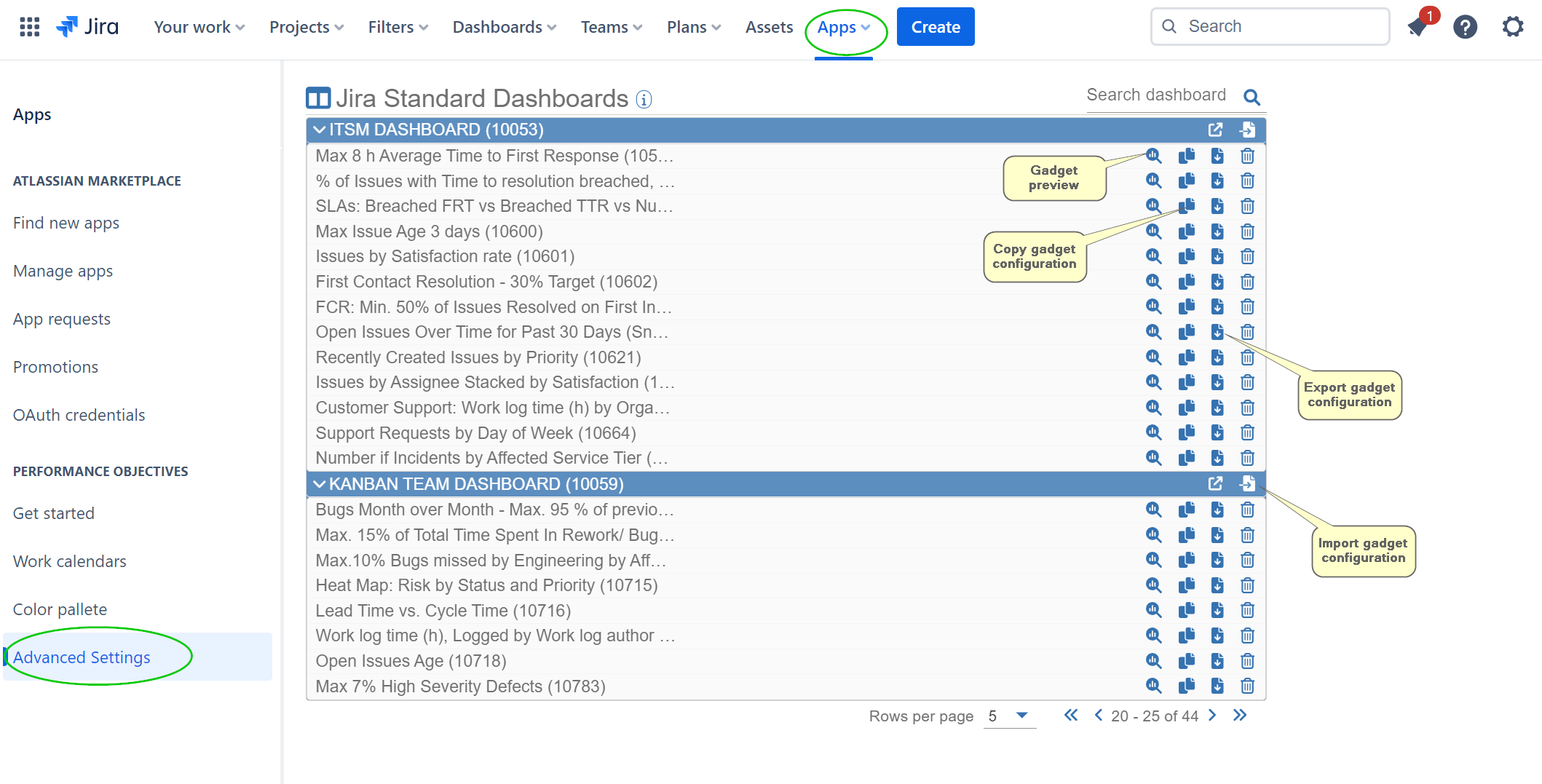
Alternatively, you have the option to click on “Export Settings” for the desired gadget on the source dashboard. This action will copy the configuration to the clipboard. Afterward, you can navigate to Apps > Performance Objectives: Charts for Jira app > Advanced settings > Destination dashboard > Import.
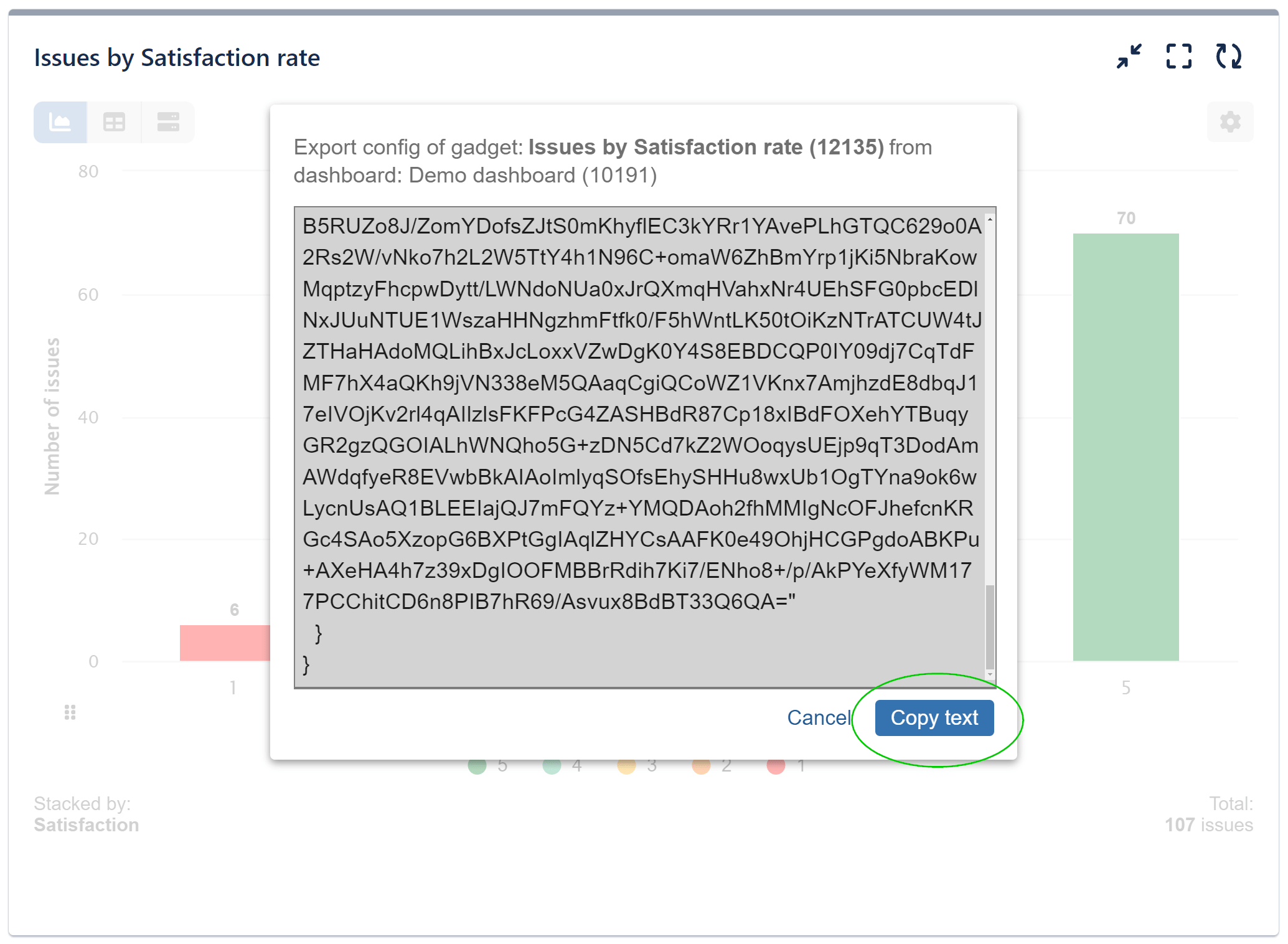
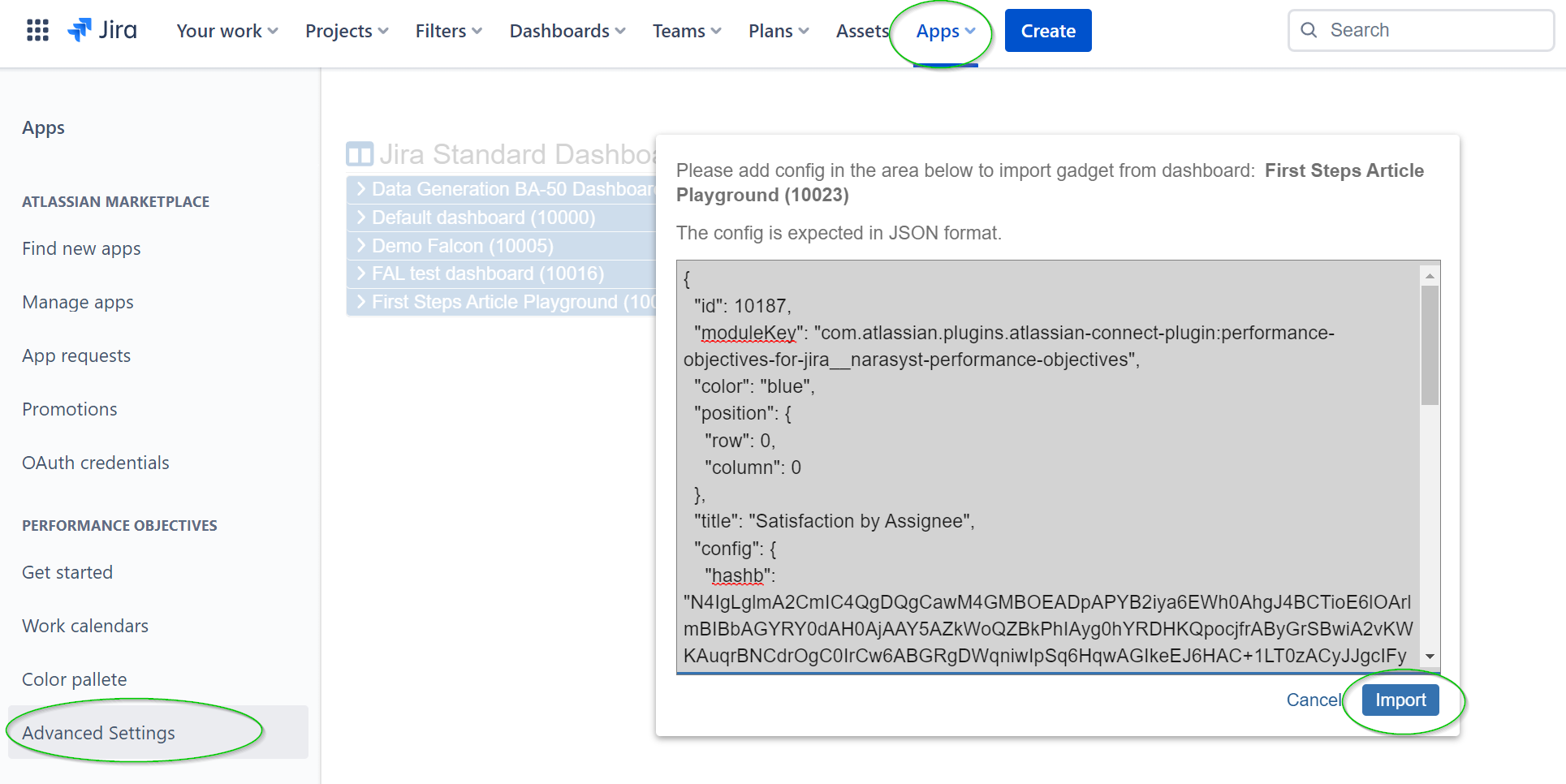
Disclaimer: Some ID’s of projects, users, custom fields, etc., may not match on different Jira instances due to differences in the instances’ setup.
If you encounter any issues of this nature, our support team is available to assist you. Explore our app’s powerful features in our User Guide.
Start your 30 days free trial of Performance Objectives: Charts for Jira from Atlassian Marketplace.