Performance Objectives: Charts for Jira empowers you to segment data from multiple sources, enhancing analysis. Key features include customizable multi data sources, date range segmentation, user type and group filtering, project filters, and granular attribute subdivision (Issue type, Status, Priority, Labels, and Resolution).
But that’s not all. Our app also boasts a powerful ‘Targets’ feature, allowing you to seamlessly measure performance right from your Jira dashboard.
In this article, we’ll guide you through the process of harnessing the potential of data segmentation defined in the ‘Data Sources’ and integrating it with targets. This combination allows you to generate Jira KPI reports, like ‘Achieve x% improvement compared to the previous period‘ and ‘Ensuring that the number of bugs doesn’t exceed x% of the total issues‘, for example. Elevate your performance management with ease and efficiency, all within your Jira environment.
Performance Objectives: Unlocking Jira KPI Reports with Segmentation and Targets
Review the example KPI report on the left – Percentage Improvement Over Previous Period: Target 105%, featuring two defined data segments: ‘This quarter’ and ‘Last quarter’ set as data sources A and B. Employ ‘This quarter’ for the metric value and ‘Last quarter’ for the target value.
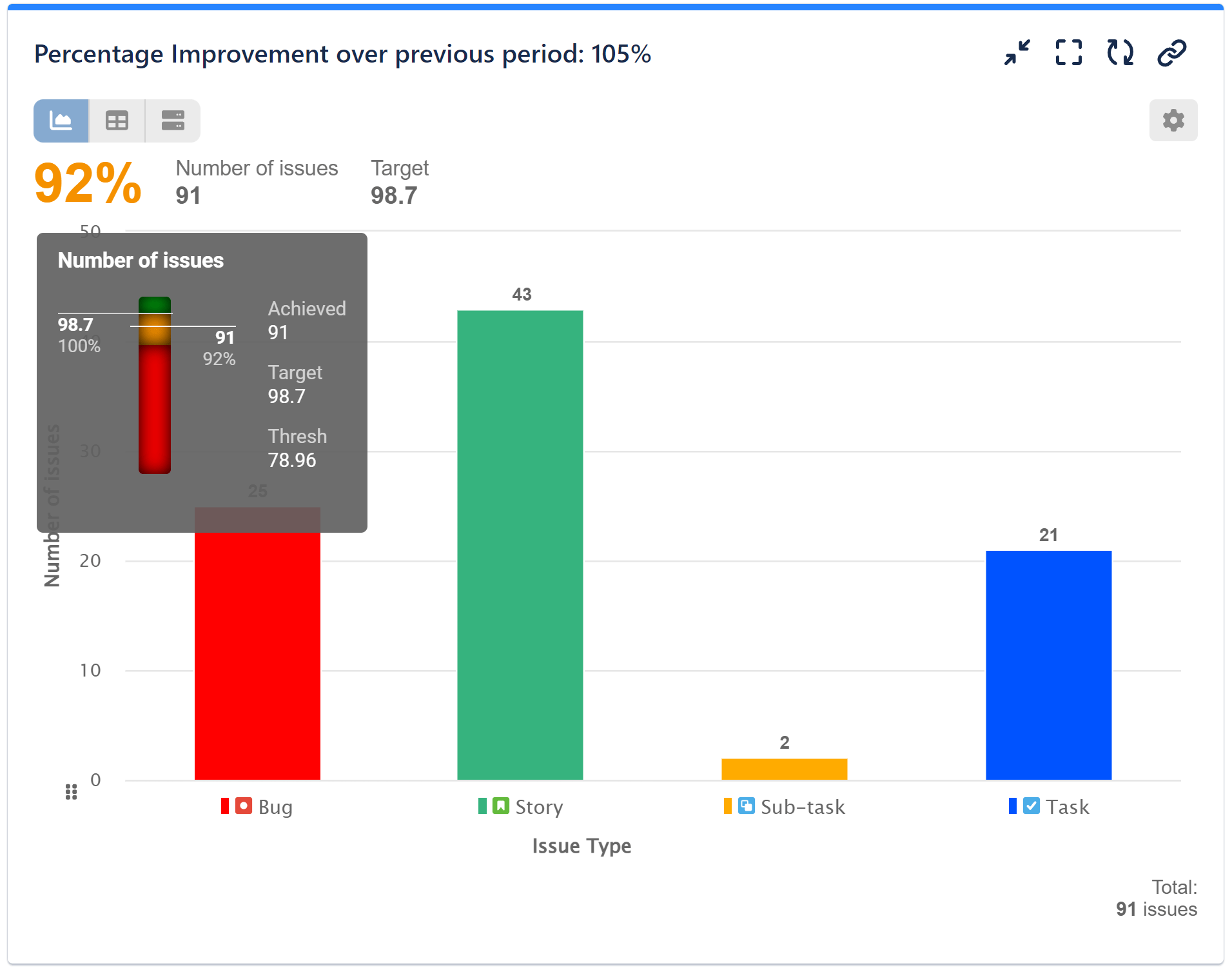
Follow this step-by-step guide on creating such a KPI report in Jira, or preview the configuration video below.
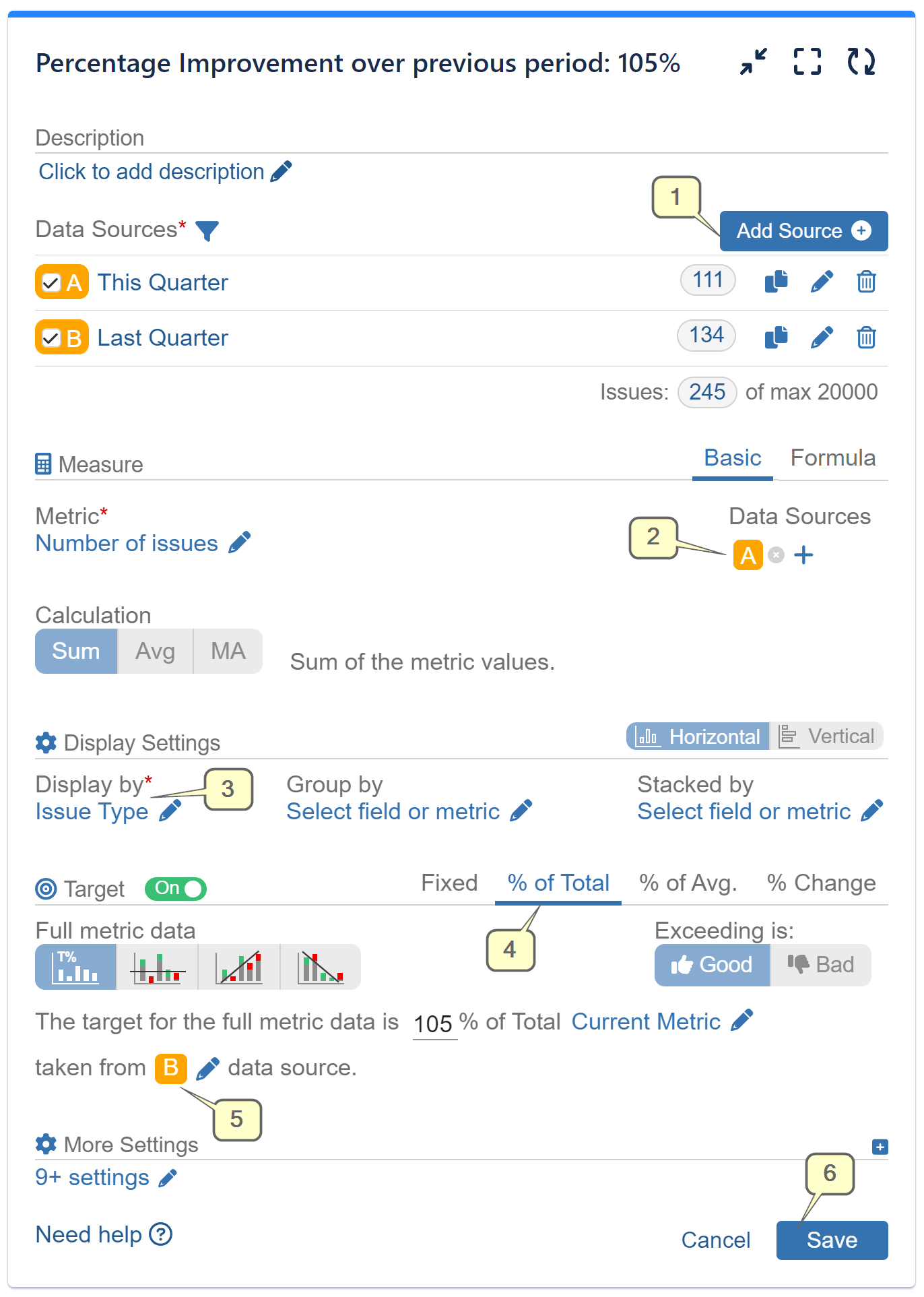
Step 1: Add two distinct data sources for separate time periods and give them descriptive names.
Step 2: Select the “Number of Issues” metric and source it from Data Source A.
Step 3: Organize the display by “Issue Type.”
Step 4: Activate the Target feature and choose the “% of Total” target type.
Step 5: Set Data Source B for target calculation.
Step 6: Save your configuration, and start enjoying your results.
The report “Percentage Improvement Over Previous Period…” offers clear performance monitoring directly on your Jira dashboard, enables data-driven decision-making, and improves motivation for surpassing past results, ensuring that goals are achieved.
For detailed information on how to segment and customize Data sources or use JQL to target specific data, please check out our dedicated articles. Discover the various purposes of the four Target Types supported by the app. Discover additional app features in our User Guide, or gain insights on utilizing targets through our KPI Examples.
Disclaimer: The Targets feature is accessible in Performance Objectives, Performance Trend, and Change History dashboard gadgets.
Start your 30 days free trial of Performance Objectives: Charts for Jira from Atlassian Marketplace.