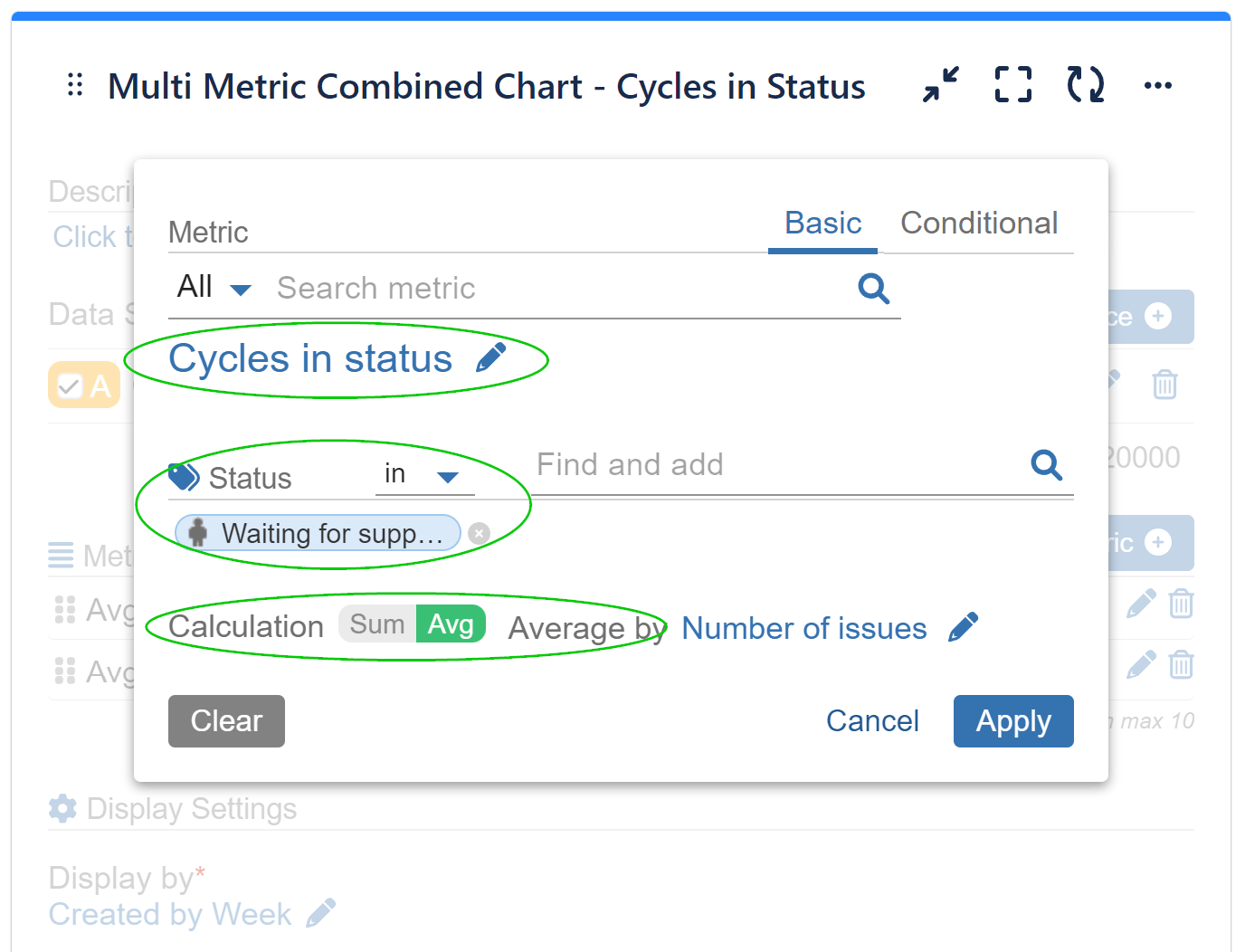Track the number of cycles in status (the number of times your Jira issues were in any status, or multiple statuses). Break down the metric based on Assignee (history) or Status (history) and understand more about the back-and-forth cases that slow down your issue resolution. Set goals such as ‘Min. 30% First Contact Resolution (FCR) issues’ or ‘Max 2 cycles on avg. per issue in status ‘Reopen’.
Please find below an example using the ‘Multi Metric Combined Chart’ gadget in Performance Objectives app.
We’ve displayed the average ‘Cycles in status’ and ‘Time in status’ for ‘Waiting for support’ status to assess how efficiently the support requests are being handled in our sample ITSM project. Add statuses by your choice to get more valuable insights into the effectiveness of your support processes.
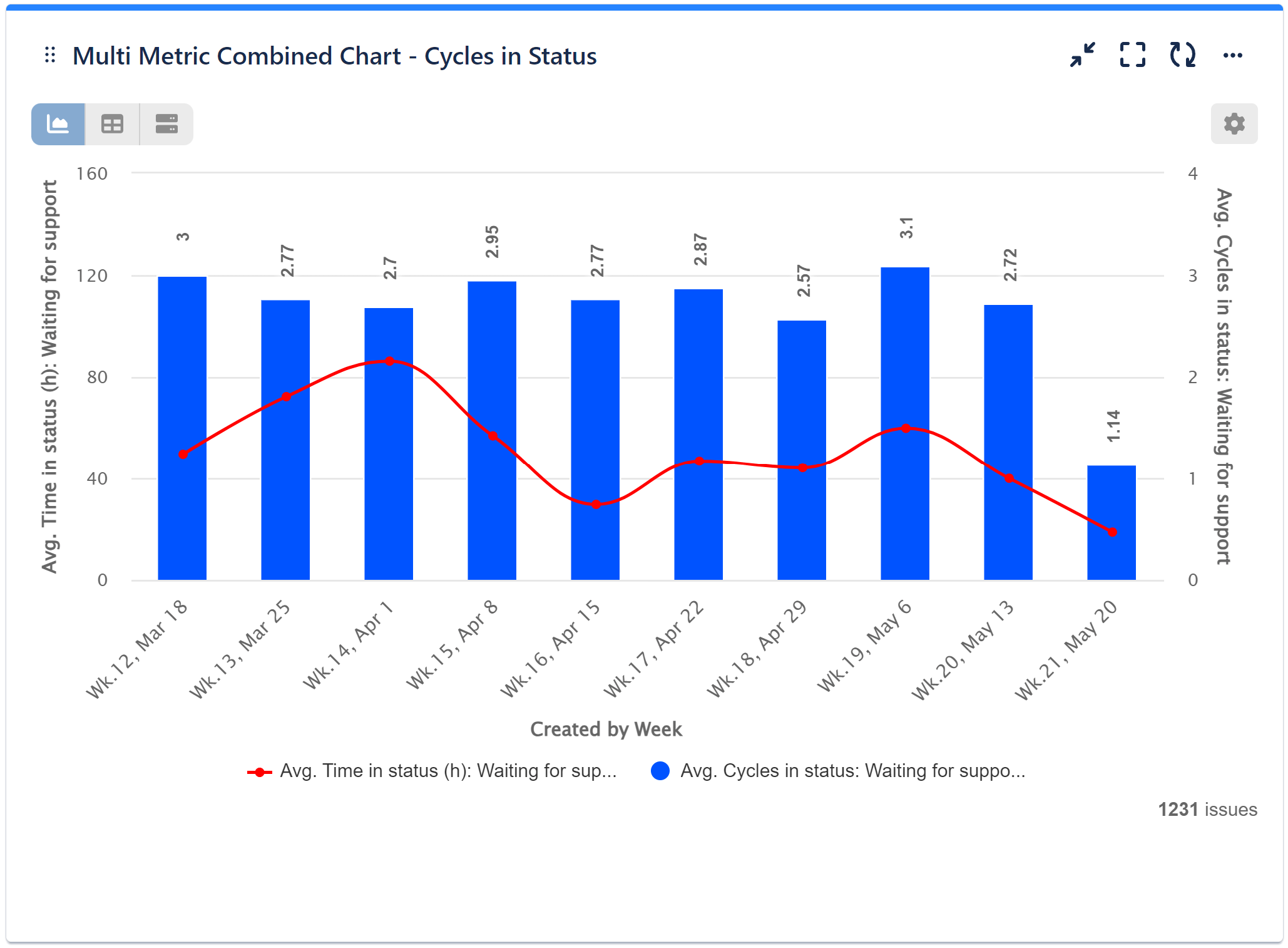
Please check the main configuration screen + detailed configuration steps below:
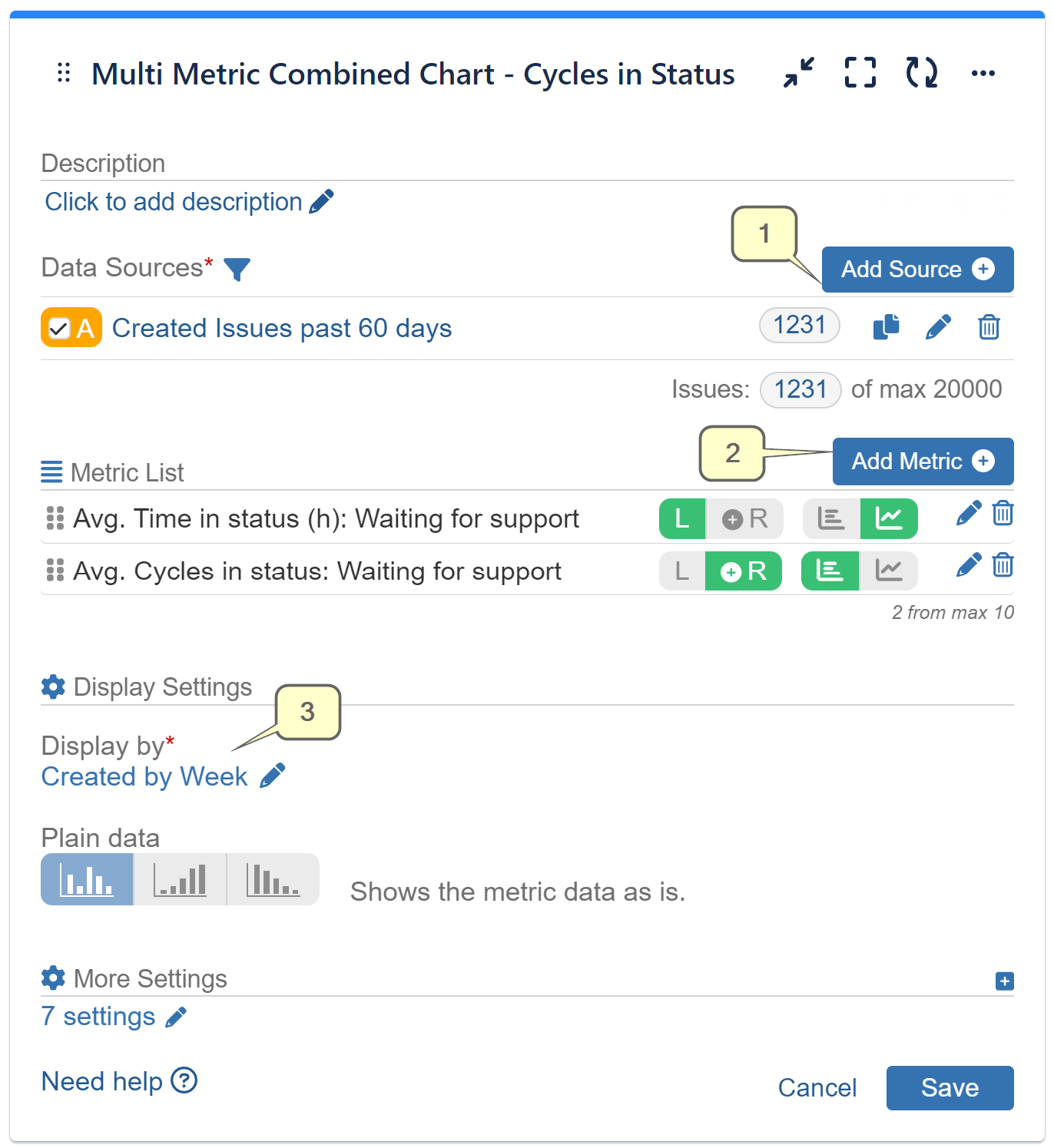
Step 1: Add data source. Filter out the issues you want to analyze, e.g., Issues created in the past 60 days.
Step 2: Add one or multiple metrics you want to visualize together with the ‘Cycles in status’ metric.
Step 3: Select your preferred field or metric for ‘Display by’, in our case it is the ‘Created’ field by weekly granularity.
Step 2.1: Add ‘Time in Status’ metric, available with the following rich customization options:
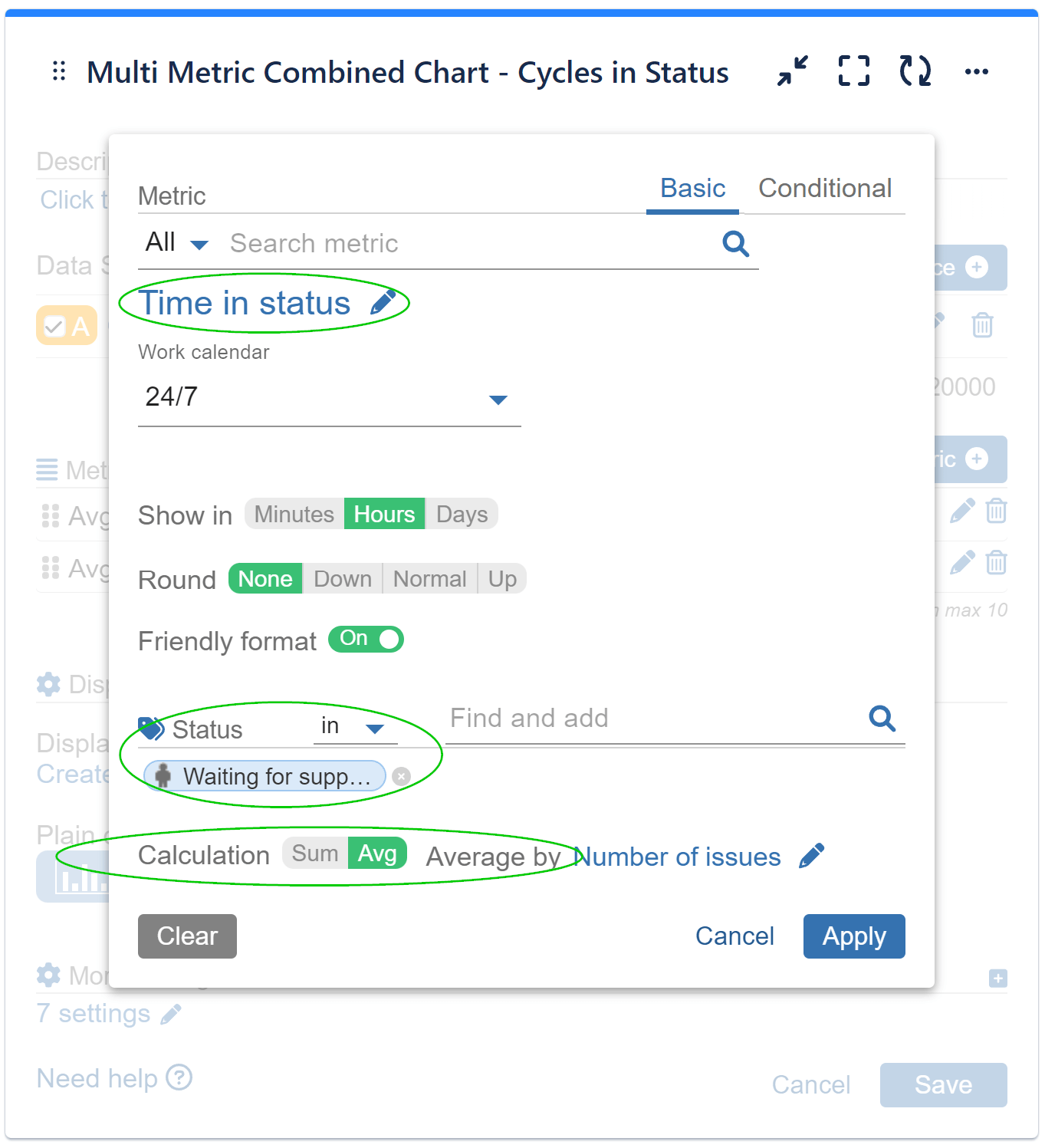
Step 2.2: Select ‘Cycles in status’ as a second metric, then include the same status(es) used for the first metric. Choose your preferred calculation type – Sum or Average. For our scenario purpose, we have chosen ‘Average’ by Number of Issues.
Explore New Field Options with ‘Cycles in Status’ Metric
New field options are available for most of the gadgets after ‘Cycles in status’ metric is selected. Please find them listed below. For the ‘Multi Metric Trend Chart’ and ‘Multi Metric Combined Chart’ gadgets only First date in status and Last date in status are supported.
- Assignee (history) – use that field to show the metric by the user to whom issues were assigned over time.
- Status (history) – use that field to show the metric by the status to which issues were transitioned over time.
- Status change date – show the trend of the accumulated cycles in status by the historic moment of status change. That allows you to build “Cumulative Flow” diagram by cycles in status.
- Assignee change date – show the trend of the accumulated cycles in status by the historic moment of assignee change. That allows you to break down the metric by assignee and identify any patterns in the metric movement over time.
- First date in status / Last date in status are date fields that in addition may be used in ‘Time between’, ‘Time since’ metrics, as given in the ‘Time in status’ article.
The ‘Cycles in status’ metric is available in the following dashboard gadgets: “Performance Objectives”, “Performance Trend”, “Multi Metric Combined”, “Multi Metric Trend”, and “Circular Chart”. It can also be used when setting a Target or a parameter in the Formula metric.
If you find that the native Jira “Average Number of Times in Status” gadget lacks the level of customization and functionality you desire, we invite you to explore our app. In addition to the described here ‘Time in status’ and ‘Cycles in status’ metrics, it comes with a wide range of standard and custom metrics and fields, and advanced features to improve your ITSM reporting experience in Jira.
Related articles: Time in status, Cycles in assignee, Time in assignee, Time between.
Start your 30 days free trial of Performance Objectives: Charts for Jira from Atlassian Marketplace.