Get actual Time in status, Time in assignee, Time since, and Time between metrics considering the work time.
Configure multiple calendars aligned with your team’s time zone, location and working hours. Specify calendars for each shift of your Service Management team and configure more precise KPIs using the Performance Objectives dashboard gadgets.
Navigate to Jira Administration > Apps > Manage your apps, find the ‘Performance Objectives’ section in the left navigation panel and click on the ‘Work calendars’ item.
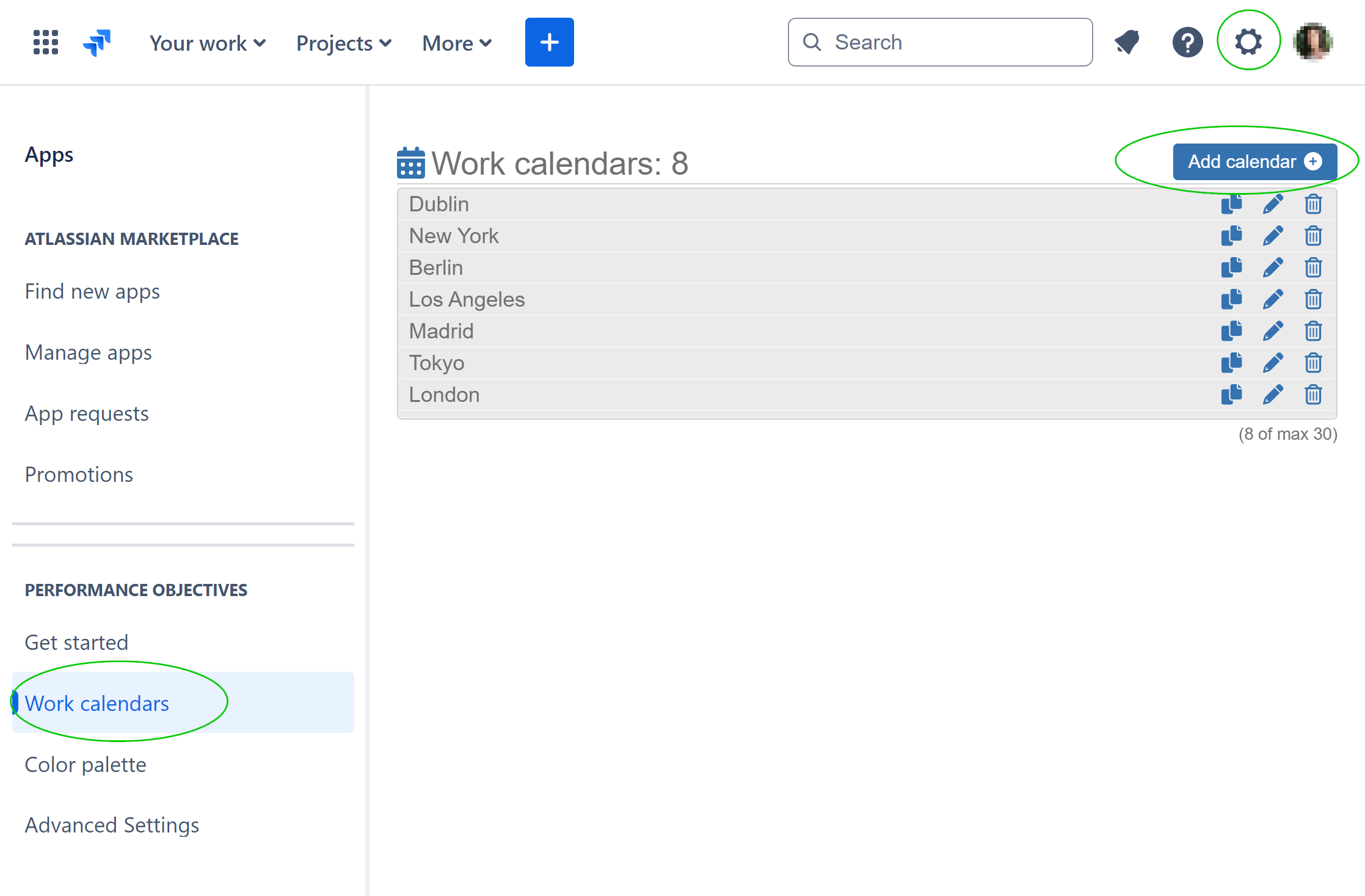
Add calendar for each of your teams and locations and set the respective Time Zone, the applicable working hours, add the official bank holidays.
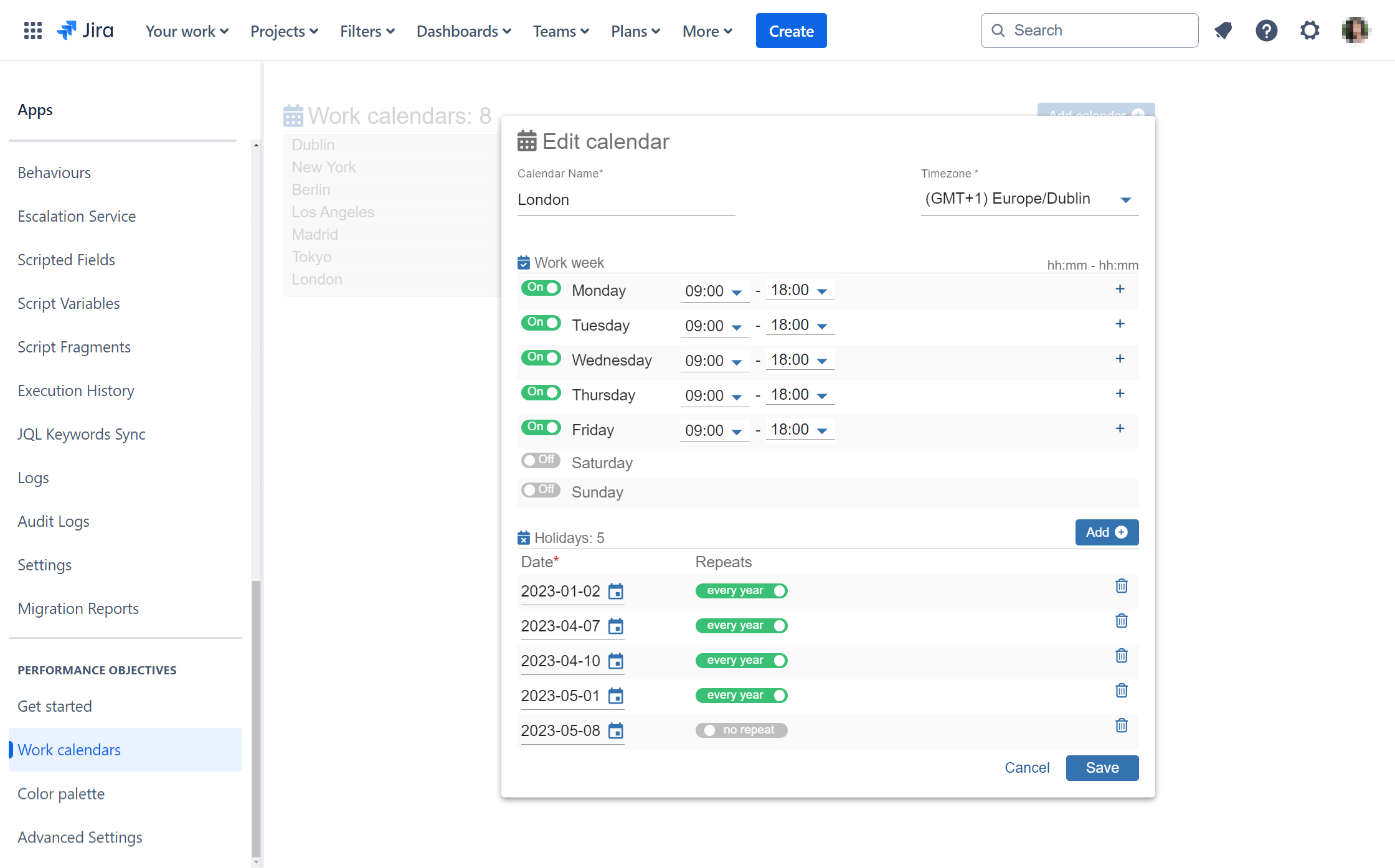
Define multiple time slots per work day that align with the flexible work time schedule of a specific team or customer support shift.
Work Calendars feature for Accurate Time Tracking in Jira
Use the work calendars in the configuration of ‘Time in status‘, Time in assignee‘, ‘Time since‘ and ‘Time between‘ metrics in the Performance Objectives dashboard gadgets.
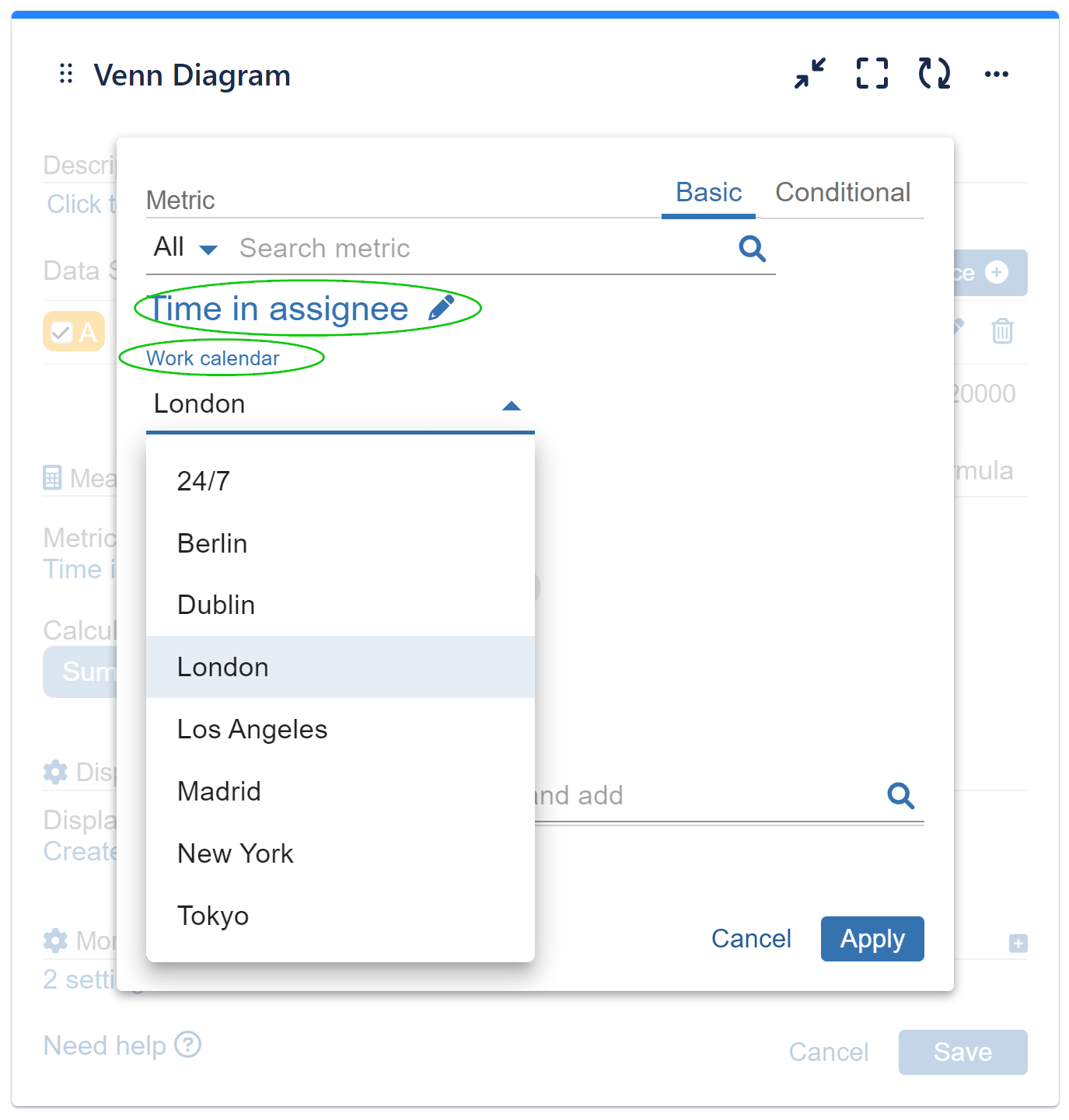
Related articles: Time in status, Time in assignee, Time since, Time between.
Start your 30 days free trial of Performance Objectives: Charts for Jira from Atlassian Marketplace.