‘Overdue time from date’ is a dynamic time metric, supported by nine out of the ten Performance Objectives: Charts for Jira gadgets.
This metric measures the accumulated time after a specific date, such as the ‘Due date’ or any other date set of your Jira issues. It serves as an estimation accuracy criterion and provides supporting data for making better project planning decisions.
Monitor Assignee Resolution Time by Priority Using ‘Overdue Time from Date’
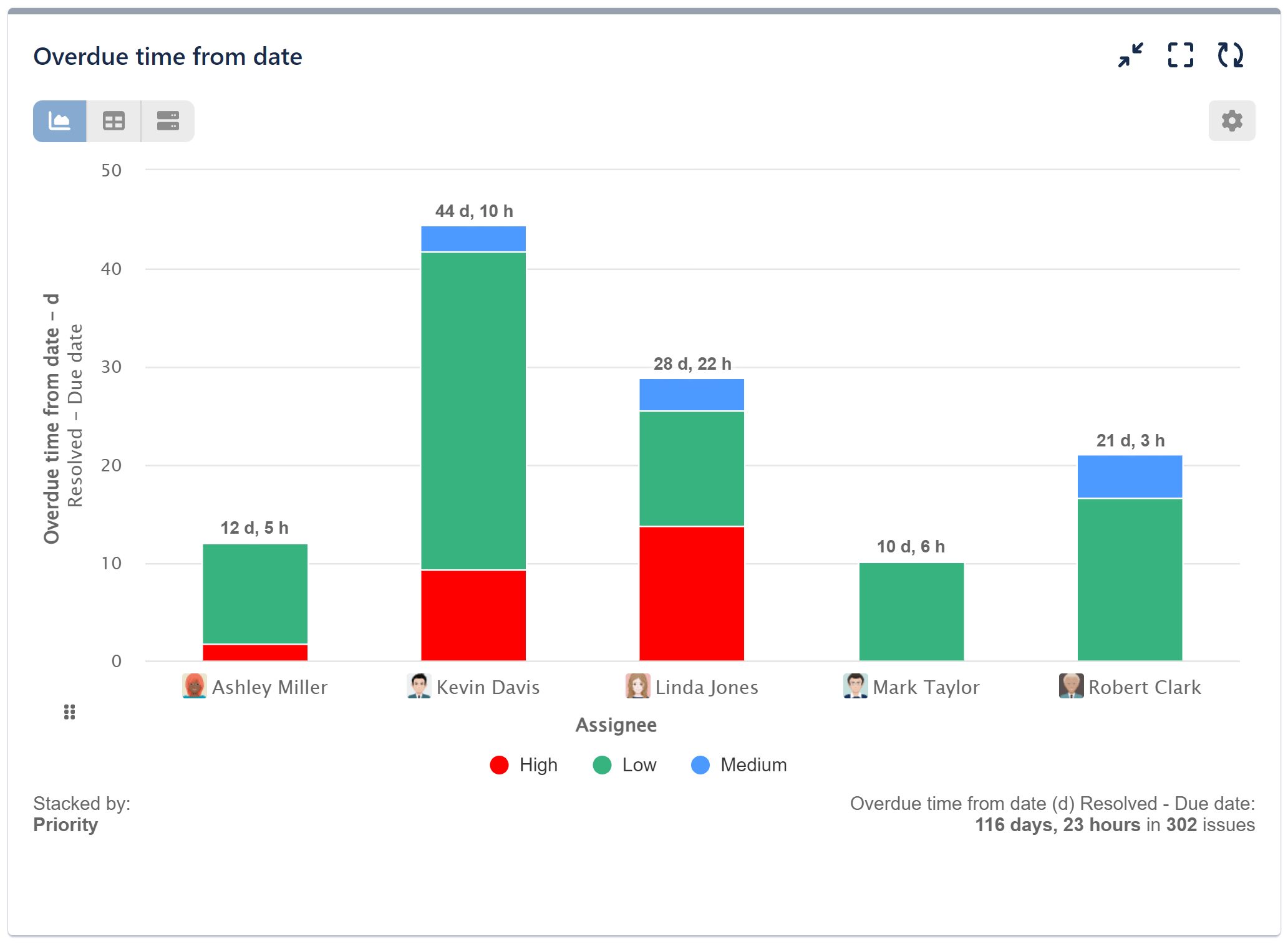
As shown in the image above, this report allows you to effectively track instances where the resolved state exceeds the due date, categorized by assignee and priority. By doing so, you gain valuable insights into potential performance issues or areas for workflow improvement.
This report can be highly beneficial for understanding the overall resolution time for different assignees based on priority levels. It helps identify if certain assignees consistently take longer to resolve tasks compared to others, and whether this trend varies based on task priority.
It’s crucial to note that the ‘Overdue time from date’ metric precisely calculates the time that surpasses the due date, considering that the ‘Actual date’ comes after the due date. For example, in our use case, it measures the time difference when the ‘Resolved’ date falls beyond the ‘Due date.’
Take a look at the configuration screen for this report:
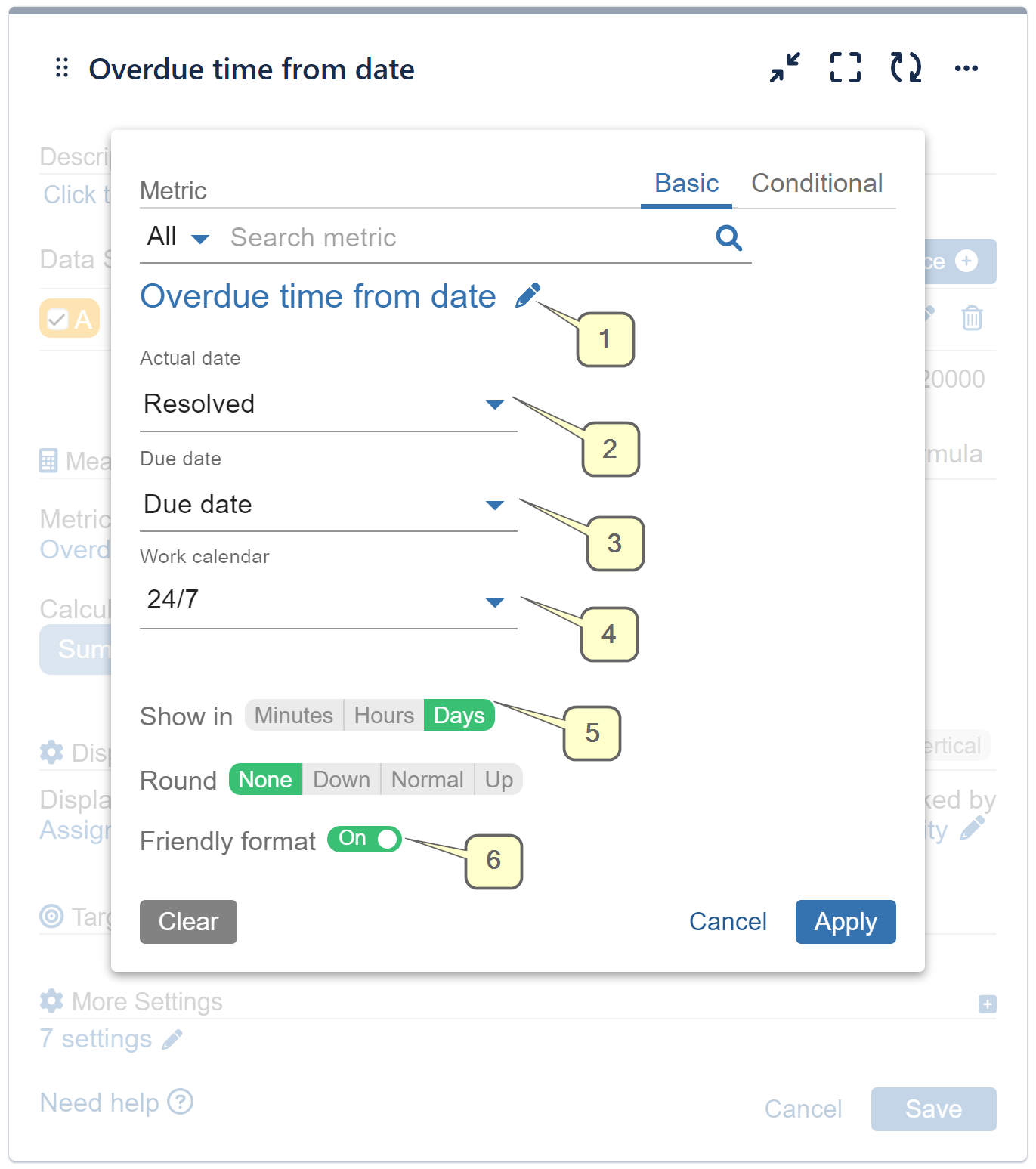
Step 1: Begin by selecting the data source/s you intend to analyze. Once done, proceed to choose the ‘Overdue time from date’ metric.
Step 2: For the “actual date,” opt for the ‘Resolved’ option.
Step 3: Likewise, for the “due date,” choose the ‘Due date’ option.
Step 4: If needed, you can select a work calendar to consider specific work time.
Steps 5 & 6: These steps are optional. You have the flexibility to customize the displayed results by choosing the time format (minutes, hours, or days). Additionally, you can round the result or toggle the Friendly format, which provides an easy-to-read and comprehendible form of dates and numbers.
Finally, navigate back to the main configuration screen and set the ‘Display by’ option to “Assignee” and the ‘Stacked by’ option to “Priority.”
Related articles: Remaining to due date, Number of overdues, Time between, Time since, Conditional Metrics.
Start your 30 days free trial of Performance Objectives: Charts for Jira from Atlassian Marketplace.